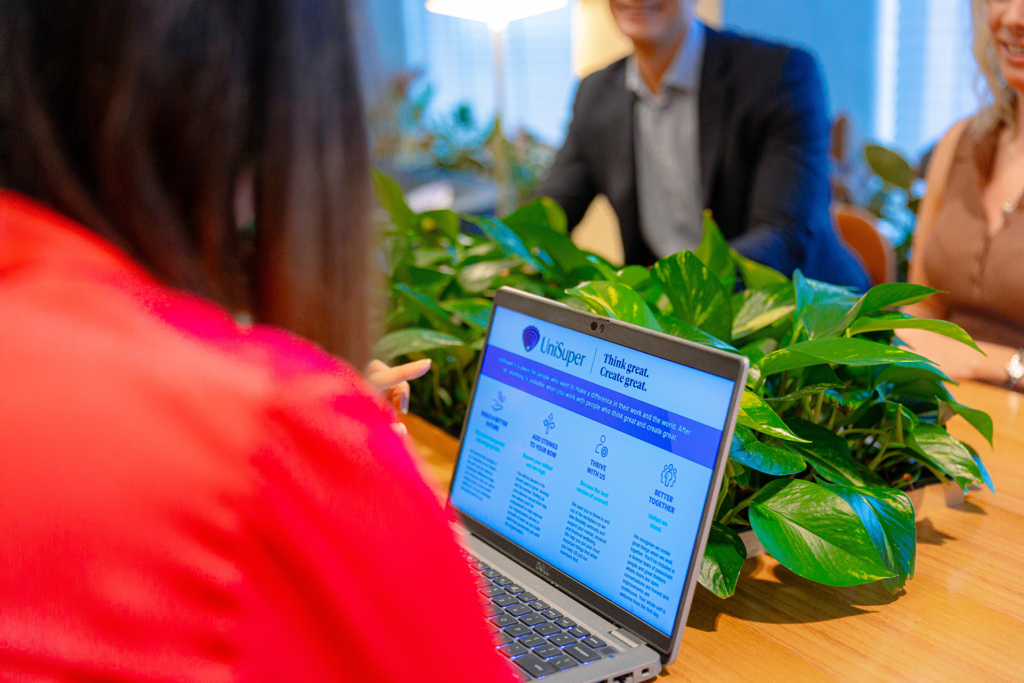What is Copilot?
Copilot is a change to how you interact with your application, your data and how you approach the use of applications. Microsoft describes Copilot as your AI driven partner that amplifies your productivity and takes the grunt off your plate. It is an addition to your existing Microsoft tools such as Microsoft 365, Bing or Altus that allows you to chat using natural language and query your data. It gives you a response, and you can refine your prompt and approve the output. It gives you freedom to ask the questions you need to, without being constrained by existing forms and dashboards.
But what is it really?
Copilot needs to be thought of as a new way of working and a physical addition to your tool. Think of it as a chat ability that appears in Microsoft tools that allows you to:
- Ask questions as you would ChatGPT. But in this case your data stays with you, and your own organisational data can be used in the prompt and response.
- Receive an answer that links to your own data, as well as has references to your data so that you can trust the output.
- Link to your data and open specific applications, and then get that application to do something for you that you may not know how to do.
- Carry out tasks in those applications such as writing an email or helping you create a PowerPoint. Copilot frees you to describe concepts and what you need, and Copilot works out how to do it. Not only the steps in how to do it, but input into the best approach using Copilot as a expert to guide you.
- Start with one application and have Copilot move that data to the next application and provide assistance and link the applications together as it guides you along the task you are trying to complete.
Copilot is therefore both a chat, an assistant, a knowledgeable coworker, and a way to tie together all of your existing tools. It gives you a new interface and way to work without you needing to tie together the applications you have, rather you focus on the problem and Copilot weaves them together for you.
The main subject of this article is Microsoft Copilot in Power Apps, but the concept of a copilot is wider, and I will mention some Sensei built copilots as well.
Copilot in Altus
Copilot in Altus is a pane on the right-hand side of the screen that you can use to enter prompts about the data on that screen and receive results. This gives you a dynamic interface to explore your data, and then link to the results. For example, you may want to know about the proposal with the highest costs. Copilot will give you that answer.
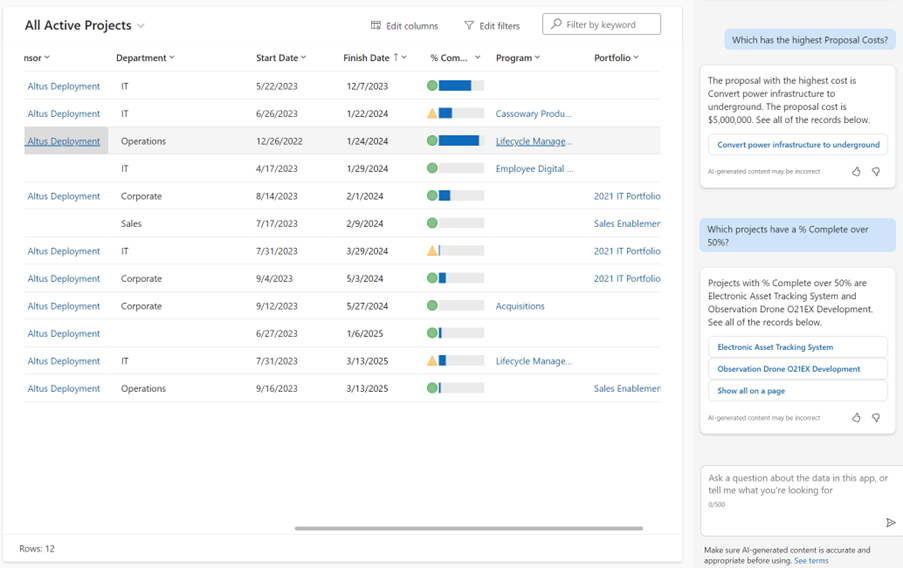
You could be given the result, or a link to the item of data of relevance so that you can follow the link without needing to navigate through Altus. This gives you a dynamic interface.
To do this Copilot takes your prompt and uses the data in Altus to form a prompt that goes to the Microsoft service, thereby adding further context and knowledge to it. The result comes back and is merged with your data so that you have the power of OpenAI on your own data.
What can be done with Copilot will emerge as people use it. It is a new assistant all for you in your Altus application. Case cases that I am already finding useful are:
- Ad-hoc queries.
- Finding missing data. It helps with governance. For example, ask it which projects are missing a budget.
- Saving me mouse clicks. It gives me a link to the project I am looking for, like a super search.
- Grouping and filtering, like an ad-hoc report. I don’t need to copy data to Excel to process it, I make Copilot do it for me.
- Helping me with help. I can ask it how to do something and it uses its knowledge of how Altus works to guide me, instead of me needing to open the Training section and look it up. This is a specific copilot that Sensei has built, not the out of the box Microsoft version.
How will you get Copilot in Altus?
Copilot is being rolled out automatically around the world, but it may be a while before it comes to your tenant. And it won’t just appear, your administrator will need to turn it on. Sensei can help you with the steps to make this happen. There is a little more to do too.
The data that Copilot searches is configured as part of setting up Copilot in the Power App. Just having your administrator turn on the Copilot service won’t give you the results you expect, the underlying Dataverse tables need to be configured. The columns need to be part of the index on the table, and part of a specific view, so that they can be found and then returned. This is a service that Sensei will help you with.
Where does my data go?
Your data stays in your tenant. Your prompts (what you type into Copilot) are used in relation to your own data, and can be sent outside if data from the wider internet is required. But your data is not used to train the language model behind Copilot, and therefore your data will not be stored in the model or be seen by others.
Security
Copilot isn’t just another way to get to your data. Copilot respects the existing rules you have in place, and won’t present you with something you are already restricted from seeing. The permissions model within your Microsoft 365 tenant can help ensure that data won’t unintentionally leak between users, groups, and tenants. Microsoft 365 Copilot presents only data that each individual can access using the same underlying controls for data access used in other Microsoft 365 services.
What next?
If you have found Copilot turn up in your app, or you are interested in exploring it, please reach out and Sensei will be happy to take you through how to prepare, how to turn it on, and how to get the most from Copilot.