Did you know a small change to your workflow could get your projects marooned in no man’s land?
Recently one of our customers deleted a Project Stage which caused their projects to cast adrift. Luckily, the Customer Care team were there to save the day.
If you don’t have Sensei Customer Care, we’ve still got your back with some washed-ashore tips to get your workflow(ing) again.
Step 1
Open PWA Settings and select Change or Restart Workflows.
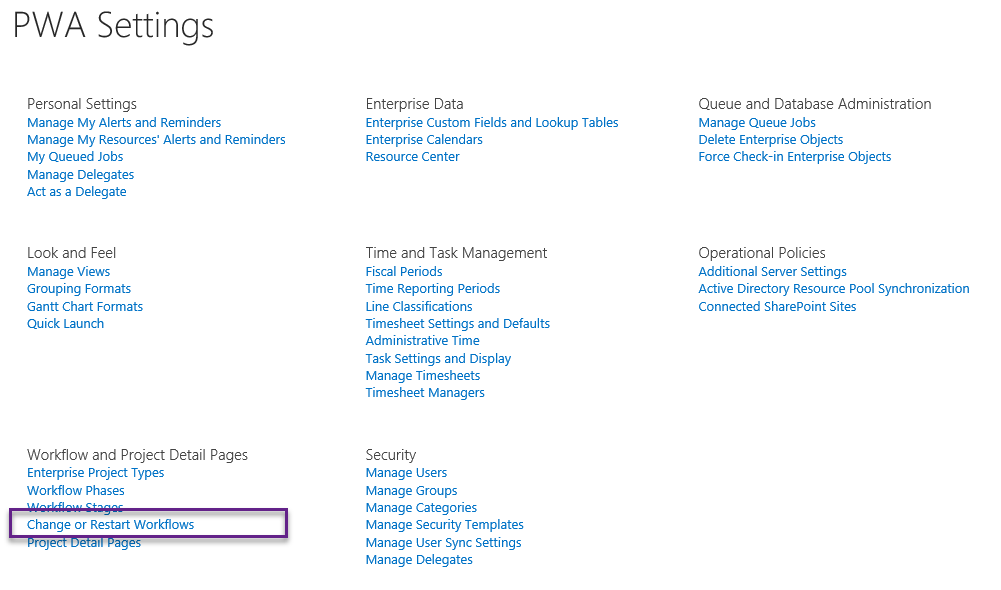
Step 2
Then Choose Enterprise Project Type that contains the updated workflow, the Source List of projects will be updated accordingly.

Step 3
Use the arrows to add the projects whose workflows you wish to restart to the Target List.
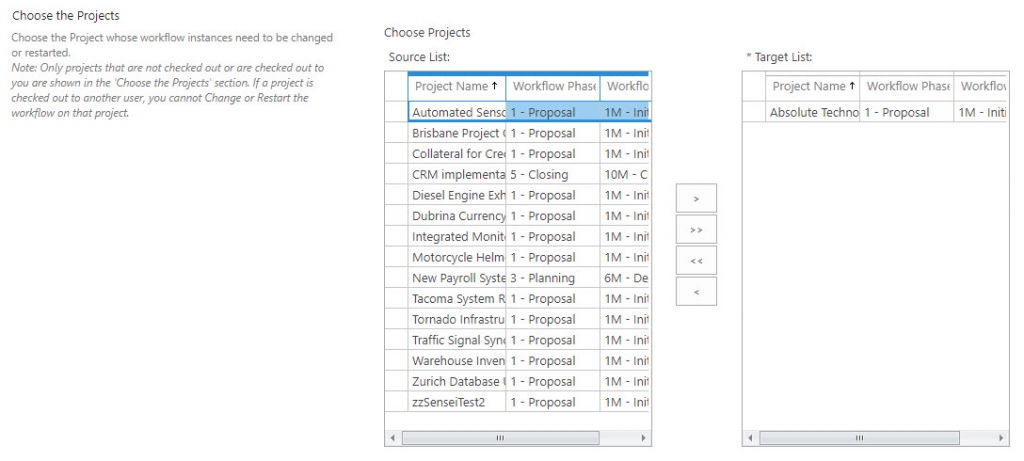
Step 4
Choose Associate projects with a new Enterprise Project Type and select the same Enterprise Project Type from step 2 above.

Be sure not to select “Restart current workflow for the selected projects” as this will cause the project to be restarted using the outdated and invalid workflow.
Step 5
Select Skip until the current workflow stage.

Step 6
Click the OK button.

Now, if you ever find your projects stranded on a desert island after an update – you have a best practice survival kit to keep your workflow in shipshape!

By Peter Zaikis
Panteleimon Zaikis first joined Sensei in 2011 as a Technical Consultant, specialising in building Reporting Solutions for Project Server. PZ has since joined the Client Care team, bringing over a decade of ICT industry experience, recommending and implementing realistic workable solutions to relieve business pain points for our clients.



